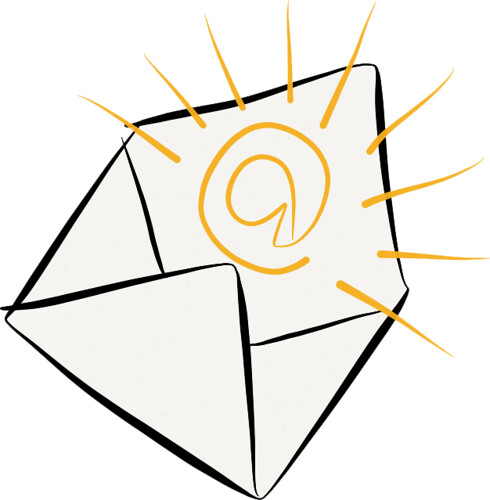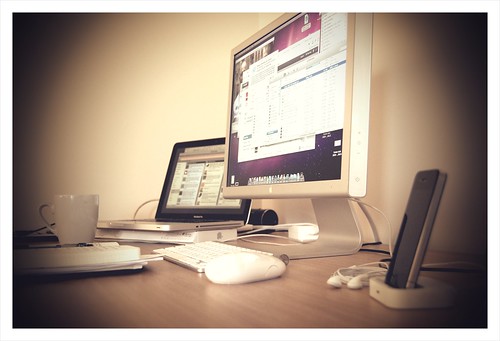Chapter 10
Promoting Success for all Students through Technology
How can teachers use technology to create universally designed
classrooms?
In creating a Universally Designed curriculum, technology presents benefits and challenges to student learning. Every teacher is an instructional designer deciding everything from how seating is arranged to what instructional activities will be conducted. The most insignificant change can either make it or break -- like I would say. It could either draw the student’s attention or drift them away from the focus of the class. Teachers have to be careful when redesigning their classroom. Some small changes that can done in the classroom are providing alternative seating, such as ball chairs, providing speech to text software that enables students to record their voice as text documents, and lastly, providing talking books. When I was observing at a Middle School I saw the students were using clickers during class. This is a great way to determine comprehension of key concepts among the students. Another way to use technology in the classroom is to develop short video and audio productions to explain and expand the content. It will benefit students with a variety of learning styles.
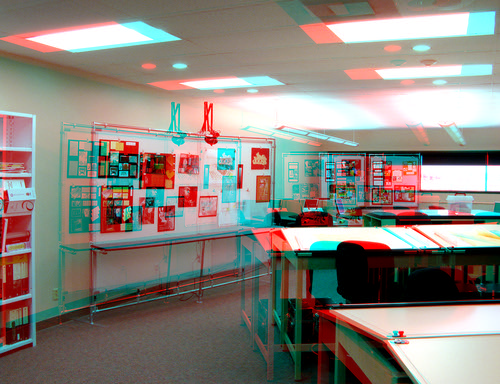 |
| Photo Credit to Jim Frost |
Calculators
We live in a society that is always changing thanks to the ever advancing technology. We are in a time where even iPads are common in every classroom in the country. Technology is huge and learning how to use such technology is also important. This is why it’s good for students to have an understanding of how to use a calculator. As far as electronics go, it’s a fairly simple instrument to use and students will need to use such devices elsewhere throughout their lives. Just think about it calculators are something that your students are going to use to set a budget, do their taxes and complete other tasks throughout their lifetimes. Let’s say I taught Chemistry is High School. When giving out an exam, I don’t want my students to spend most of their time on the one problem that includes a bit of math. So providing my students with a calculator can ensure me that they will not spend a whopping five minutes on the problem, instead spend less than three minutes on it.
 |
| Photo Credit to Salihan Laugesen |
Summary
Chapter ten examines how computer technologies expand opportunities for teachers to meet the learning needs of all students, and regular or special education classrooms. Technologies developed for special needs learners can be very useful for other students, because they make possible teaching activities that respond to a range of learning styles and preferences. It also discusses differential instruction, universal design for learning, and reviews a range of assistive digital tools that support successful learning for all students.
"Teachers
should fashion teaching and learning so that all students have the chance to
learn and to demonstrate what they have learned—not just those who happen to be
gifted with words and numbers. " -Howard Gardner